I am going to break this down for you to understand . you don't really need to creak your brain reading it over and over just seat back and read till the end . Enjoy your reading
Step 2: Now, switch off your device and boot to recovery mode (press and hold Volume Down button + press Power button).
Step 3: After that, go to the recover main menu, and then choose install, and then select the SuperSU Zip file and flash immediately.
Step 4: Once the installation process is completed, simply go back main recovery menu and tap on Reboot system, and your device would be rebooted.
That’s it. Your Infinix Note 2 X600 would be rooted successfully. To verify root access, simply download root checker and confirm if your device has gained root access.
Requirements
==>PC with enabled internet connection
==>Patience in following
==>SP Flash tool
==>PC with enabled internet connection
==>Patience in following
==>SP Flash tool
==>Download SuperSU.zip here and save it to your phone's SD card
==>Download the ported TWRP for Infinix X600 here
==> Unzip the TWRP zip file and flash the recovery image to the phone using SP flash tool ( You can download SP Flashtool here)
==>Download the ported TWRP for Infinix X600 here
==> Unzip the TWRP zip file and flash the recovery image to the phone using SP flash tool ( You can download SP Flashtool here)
How Can I Flash it Using SP Flashtool
Step 1: First download the recovery zip file from here, and then extract the “Recovery.img” and “MT6753_Android_Scatter.txt” file to the desktop screen of your computer or create a folder and extract to it, as seen in the image below.

Step 3: Next, download the SP Flash tool, and extract the files to your computer. You should get the following files as seen below, after extraction.

Step 5: Once the flash tool is launched, then click on the download/upgrade tab and click on scatter loading button
Step 7: After that, click download to begin flashing process.
Step 8: Immediately, connect your device (without battery if possible) to your computer via USB cable, and press Volume Down or up key, so it would be detected easily by your computer.
Step 9: The Flashing process would be in progress, and a Green button would appear once the process is completed.
That’s it. TWRP Recovery is now installed on your Infinix Note 2 X600, to boot to recovery mode, simply press and hold Volume Down button + press Power button.

Step 2: Now, power off your device, and remove the battery if possible.
Step 3: Next, download the SP Flash tool, and extract the files to your computer. You should get the following files as seen below, after extraction.

Step 4: From the extracted files, open Flash_tool.exe
Step 5: Once the flash tool is launched, then click on the download/upgrade tab and click on scatter loading button
Step 7: After that, click download to begin flashing process.
Step 8: Immediately, connect your device (without battery if possible) to your computer via USB cable, and press Volume Down or up key, so it would be detected easily by your computer.
Step 9: The Flashing process would be in progress, and a Green button would appear once the process is completed.
That’s it. TWRP Recovery is now installed on your Infinix Note 2 X600, to boot to recovery mode, simply press and hold Volume Down button + press Power button.
How to Root Infinix Note 2 X600 using SuperSU
Step 1: Firstly, download the SuperSU, and move the downloaded files to the internal storage of your Infinix Note 2 X600 device.
Step 2: Now, switch off your device and boot to recovery mode (press and hold Volume Down button + press Power button).
Step 3: After that, go to the recover main menu, and then choose install, and then select the SuperSU Zip file and flash immediately.
Step 4: Once the installation process is completed, simply go back main recovery menu and tap on Reboot system, and your device would be rebooted.
That’s it. Your Infinix Note 2 X600 would be rooted successfully. To verify root access, simply download root checker and confirm if your device has gained root access.

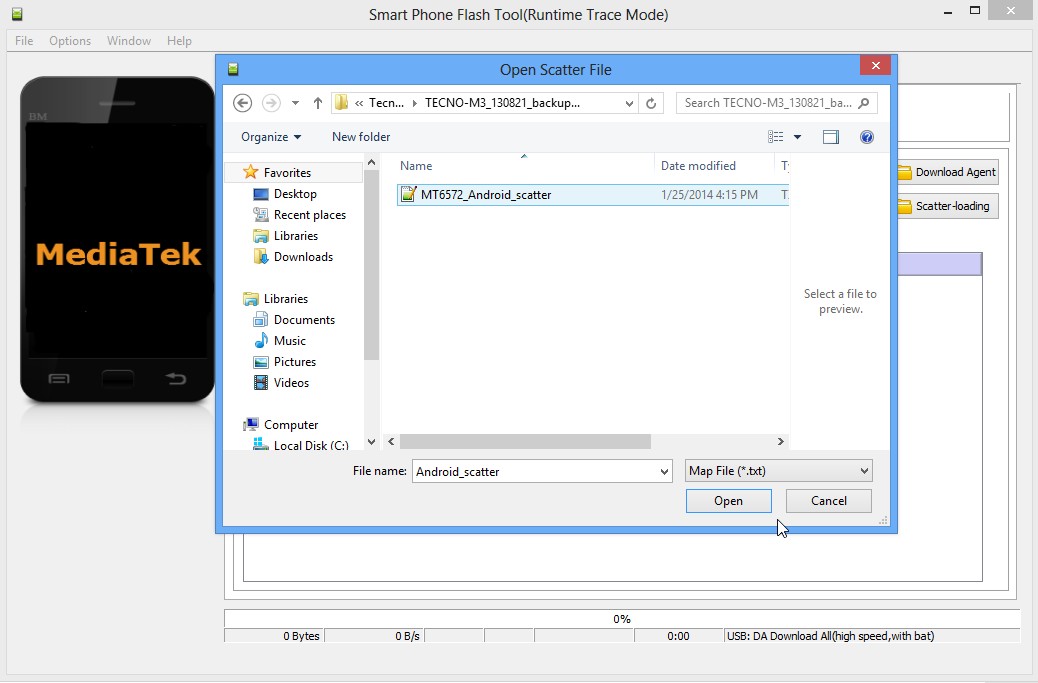
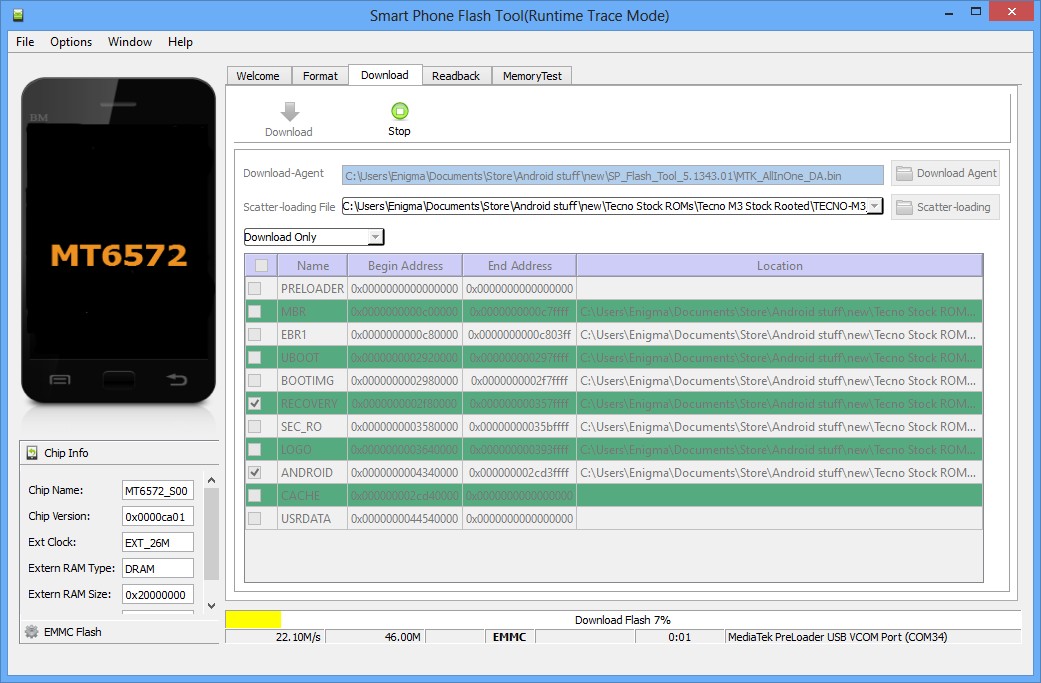
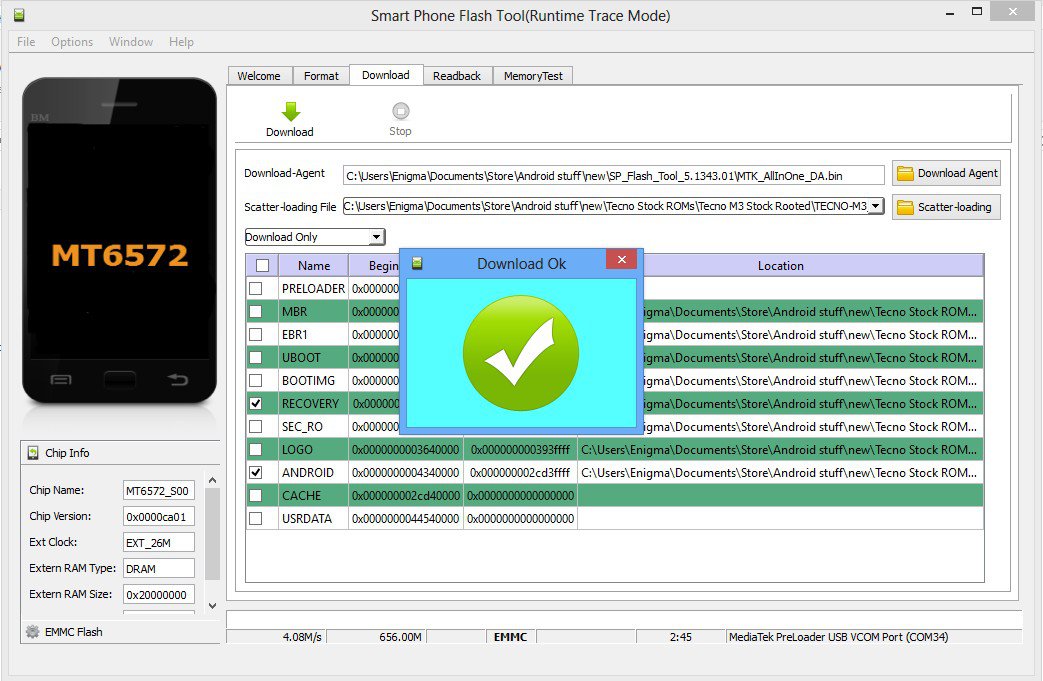




No comments:
Post a Comment